ConnectWise
Description
Was there ever a time when you wished your agents could start a fast and secure remote support session directly from a ConnectWise ticket? Look no further: GoTo Resolve is now available in ConnectWise Manage to do just that.
Impress your customers by how fast your agents can resolve their problems during an instant screen-sharing session. Use the GoTo Resolve App in ConnectWise to start a one-click hassle-free support session.
When the support session ends, the session data is pulled into the ConnectWise ticket for record-keeping purposes, so you don’t need to use yet another system to manage remote support sessions.
Not a GoTo Resolve customer yet? Sign up for a free trial.
Provide Integrated Remote Support
From a ConnectWise ticket, your agents can initiate an instant online support session with a single click to access and control a customer’s PC, Mac, Android, or iOS device.
Raise Productivity and Revenue
GoTo Resolve for ConnectWise makes it easier and faster to support your customers, helping you drive productivity and increase revenue.
Improve Customer Satisfaction
Tackle issues quickly to increase first-contact resolution rates enhance customer satisfaction.
How to install
Adding the GoTo Resolve Integration to ConnectWise
ConnectWise admins can configure the pod with the integration themselves on any instance:
- Open "System" > "Setup Tables" > "Manage Hosted API Setup" (you can use the search)
- Create an entry with the following values:
- Description: "GoToResolve"
- Screen: "Service Ticket"
- Origin: "https://cw-integration.console.gotoresolve.com"
- URL: "https://cw-integration.console.gotoresolve.com/latest/index.html?id=[cw_id]&screen=[cw_screen]"
- "Pod"
The Pod then also needs to be added to the Service Ticket screen. On any service ticket, click on the Plus Icon in the "Drag a pod here or click to add a pod" pod, select the newly created pod on the left, click the "Right arrow" and then "Save".
Enabling Support for Time Entry creation
For the creation of time entries to work, the admin of the CW instance need to setup expense report periods for the current period.
If the creation of a time entry is attempted without that setup, the error "New Time and/or Expense report periods have not been setup. Please contact your administrator to have them create Time and/or Expense Report Periods." will be shown.
To set up expense report periods:
- Go to "System" > "Setup Tables" > "Time Period" and create a new time period.
- Period for: "Time and Expense"
- Year: *Current Year*
- End of First Period: End of January
How to use the integration?
How to start a session?
As an agent, you can connect to the devices of your end users directly from a ConnectWise incident to provide support. Here's how:
- Open a ConnectWise ticket.
- In the GoTo Resolve pod on the right, select Sign in.
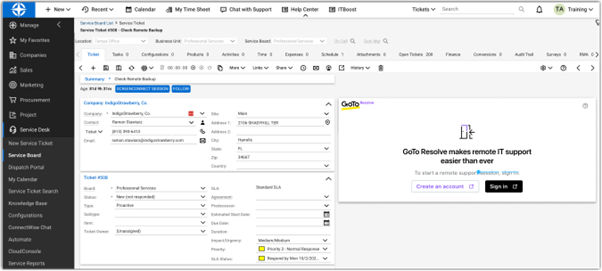
Alternatively, if you do not have a GoTo Resolve account yet, select Create an account. This will guide you through the GoTo account creation process. With a GoTo account, you can access all your GoTo products. - Type your login credentials and select Next.
In your browser, switch back to the ConnectWise tab.
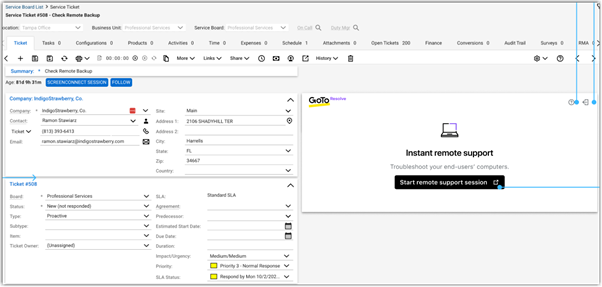
- In the GoTo Resolve pod, select Start remote support session.
The GoTo Resolve Console is displayed with the details of the support session. - Ask the end user to join the support session. You have the following options:
- Ask the end user to go to https://helpdesk.me and type the support key displayed in the Console.
- Send the direct link to the end user.
- On the Send email tab, select Send email.

- Wait for the end user to join.
Now you are in a chat session with the end user. - Ask the end user to click Download application in the chat window, so that they can download and run the support application required to establish a support session.
A remote control support session is established. To see what you can do during your remote session, see Starting Instant Support Sessions.
Results: To end the session, click End session in the Console. To close the session, in ConnectWise, select Done in the GoTo Resolve pod.
How to create a time entry in ConnectWise?
After ending the support session, you can also create a time entry in ConnectWise to track the time you've spent on the end user's issue. Here's how:
- Go to ConnectWise and select Create time entry in the GoTo Resolve pod.
The time when the session started and ended is automatically filled in, but you can update it as you see fit. - Select Save time entry when you are done.
- Acknowledge your time entry.
You can find the details of the entry in the Time tab of your ConnectWise ticket.
Troubleshooting remote sessions
Unable to connect to a remote session
In certain cases, the end user may not be able to connect to the remote session. The reason for this is generally the following:
- The end user experiences network connection issues.
In this case, you can resend the support session's link to the user. In ConnectWise, you can find the Session link in the GoTo Resolve pod. - The agent closes the session before the end user can join.
The agent can create a new session link and send that to the end user.
Frequently Asked Questions
Can I open simultaneous support sessions from ConnectWise?
Yes. You can open as many sessions at once as you want.
I have too many tabs open. How do I get back to my support session from ConnectWise?
Select the ticket in ConnectWise that you want to work with. In the GoTo Resolve pod, select Jump to session.
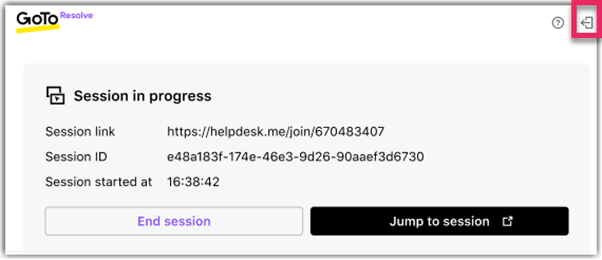
I lost connection to my end user. How do we reconnect?
If there is a network issue and your end user disconnects, you can resend the session link to the end user. In ConnectWise, you can find the Session link in the GoTo Resolve pod.
Is there a difference between ending my session from ConnectWise and doing it from the GoTo Resolve Console?
No. Even if you select End session in ConnectWise, you are redirected to the Console, where you can add notes to your GoTo Resolve session. Those notes are saved in the GoTo Resolve only.
How can I sign out of Resolve from ConnectWise?
There's a Sign out button in the top right of the GoTo Resolve pod.
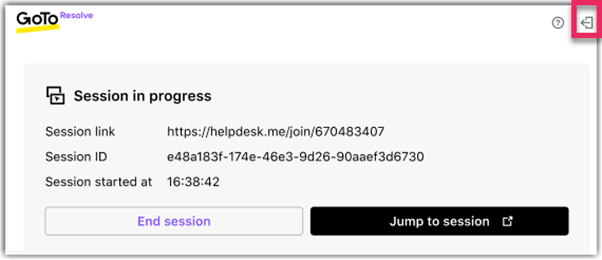
What if I sign out during an active support session?
Your support session does not end when you sign out of GoTo Resolve. You or the end user has to manually end the session.
Can I add multiple time entries to a ticket?
Yes. One for each support session that you start from a ConnectWise ticket.
I have custom information that I need to fill in when creating a time entry. How can I do that?
GoTo Resolve fills in the start and end time of a support session. If you want to add more information to the entry, you have open it from ConnectWise and edit its details.






