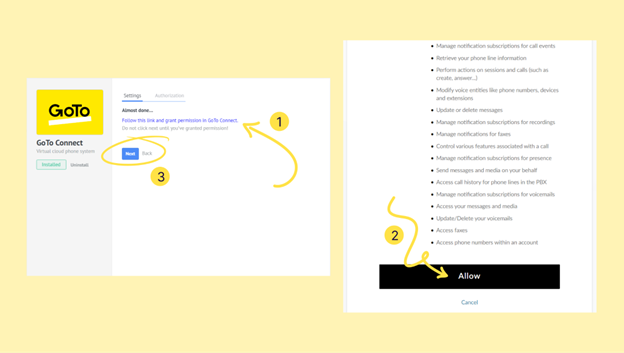Kommo CRM
Empower your GoTo Connect’s experience with Kommo integration. Connect Kommo leads from any GoTo Connect call.
Integrate your GoTo Connect with Kommo. GoTo Connect + Kommo lets you make calls with a single click using lead cards.
Calls will be recorded inside lead cards for reference and to easily download previous conversations. Additionally, you can call customers by clicking the phone number inside the lead card.
GoTo Connect + Kommo will inspire confidence in your team and satisfy each client, leading to more sales.
Installation from Kommo
- Make sure to have both your Kommo and GoTo Connect accounts open.
- Go to Settings > Integrations inside your Kommo account and select the GoTo Connect widget in the Calling section.
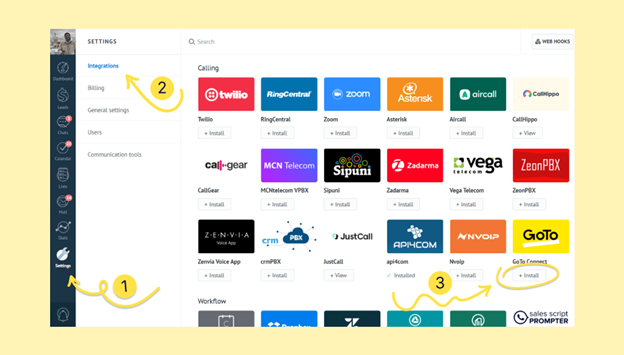
- Accept the privacy policy and click Install.
- Next, follow the instructions in the widget to open GoTo Connect and sign in to your account.
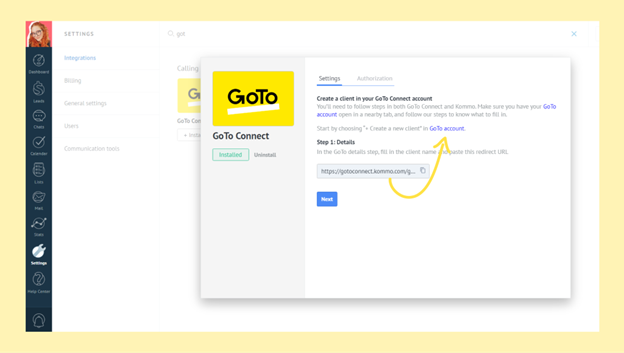
- Follow this link to create a new client by clicking the Create a new client button.
This will help you make a new connection with Kommo.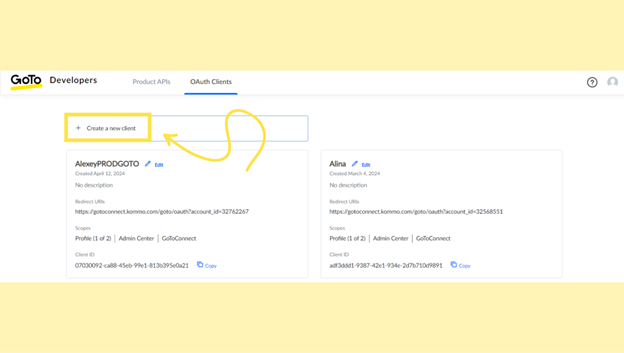
- On the next page in GoTo Connect, pick a client name and paste the URL given by Kommo in the GoTo Connect widget.
- Now click Next in both Kommo and GoTo Connect accounts.
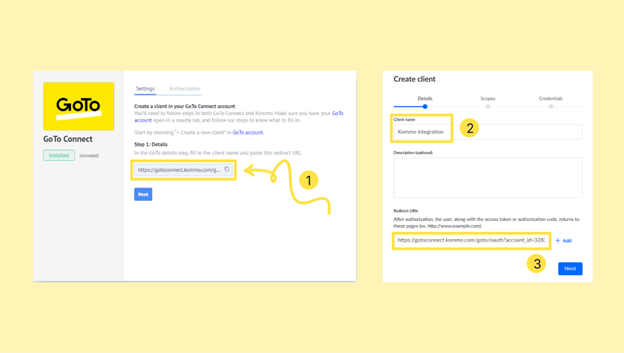
- In the Scopes step at GoTo Connect, select the ‘Admin Center’ and ‘GoTo Connect’ boxes from the options provided.
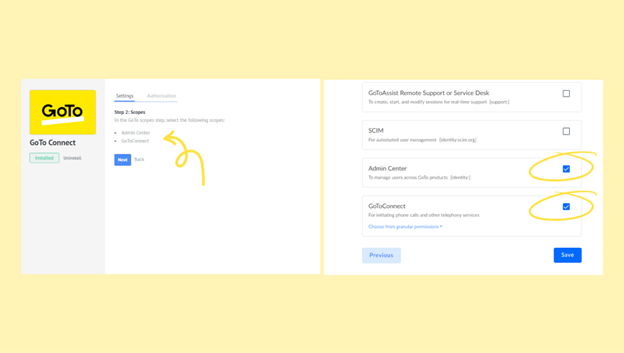
- Finally, when you hit Save, you will move on to the Credentials step, and GoTo Connect will provide you with a ‘Client ID’ and ‘Client secret.’
The client secret is a password that helps keep your connection secure. Be sure to note them down, as you won’t be able to access them again later.
Check the “I have stored the client secret” box, then click Done. With this, a new client in GoTo Connect will be created.
Note: Your ‘Client secret’ will only be generated once. If you don’t manage to copy it, you’ll have to start over.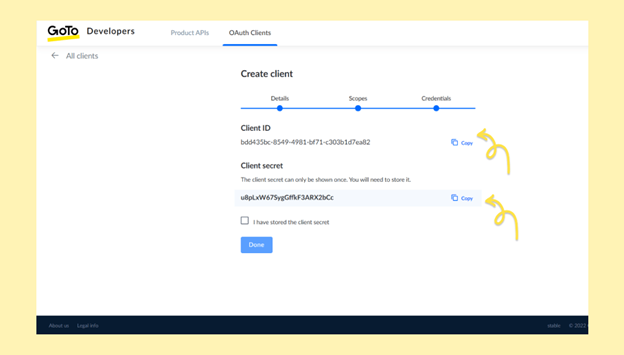
- You have to paste the codes you just copied into the corresponding fields of the widget in Kommo. When you are done pasting the codes, click Next.
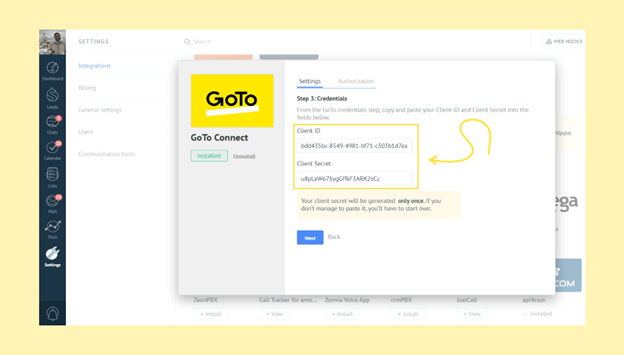
- Now, you will have to grant permission to your Kommo account by following the link in the widget and clicking Allow.
After that, go back to your Kommo account.