CallRevu
Monitor call activity, staff performance, and connectivity with powerful insights and intelligent alerts
Overview
Automotive dealers rely on phone conversations to build connections with their customers and drive sales. CallRevu makes call activity from your GoTo phone system transparent to dealers with call tracking, aggregate performance reporting, and intelligent alerts. CallRevu listens to your calls, so you don’t have to.
With CallRevu and GoTo you get:
- Complete call tracking and analytics on all calls through GoTo Connect lines, including calls made via GoTo Connect mobile app.
- Increase accountability, Inspect calls and staff performance with access to call recordings and 30+ data insights per call
- Close more deals with intelligent opportunity and keyword alerts
- Aggregate performance tracking and reporting across entire dealership organization - employee to enterprise level
- Phone health alerts help you ensure connectivity and provide the best user experience to your customers.
Screenshots of the integration:


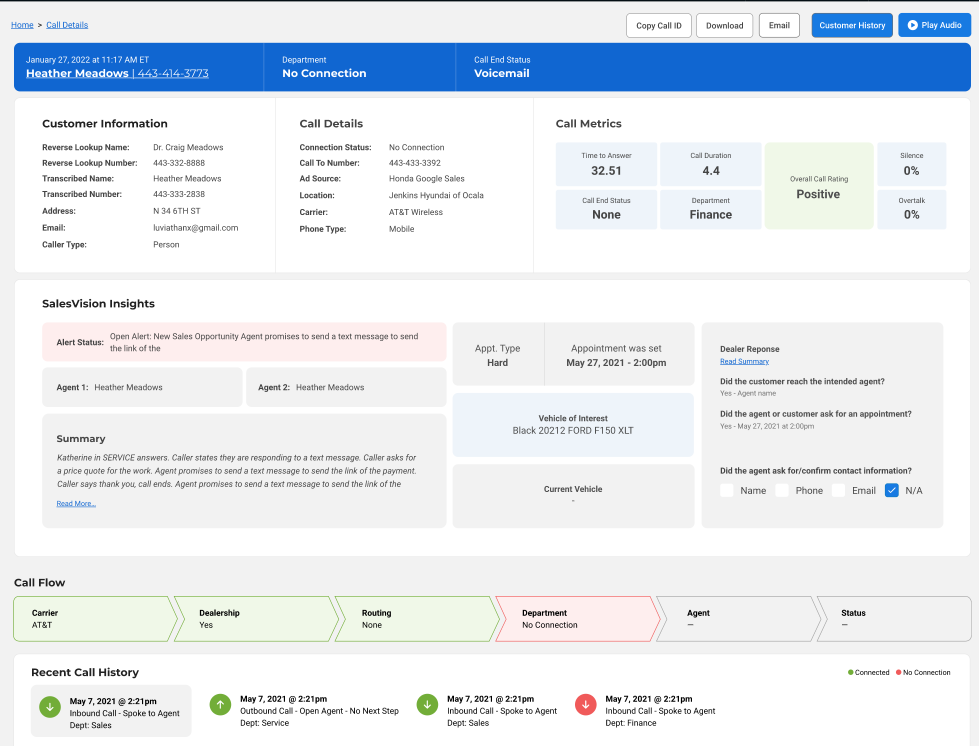
How To Install
- Verify GoToConnect Super Admin Access
A user with the “Super admin” role is required to grant permissions to the CallRevu application to enable the integration.- Log in to https://admin.goto.com/
- Click on People in the left navigation
- Confirm that your account has the Role of “Super admin”
- Configure call recordings to store in AWS storage
For CallRevu to have access to your GTC call recordings, they must be stored in a shared location (AWS storage bucket) that both CallRevu and GTC have access to.- Log in to https://admin.goto.com/
- Select one of the store accounts from the account dropdown in the top navigation
- Click on Settings in the left navigation
- Click on Capabilities > Phones in the Settings sub navigation
- Scroll down to the Recording section
- Change the “Recording destination” dropdown to “Custom AWS storage”
- Click on the “Connect AWS storage” Edit button
- Enter the AWS access key ID, AWS secret access key and Bucket name as provided in the attached CSV file
- Click Save
- Change the “Call recording format” dropdown to “WAV”
- Click the Save button at the bottom of the screen to confirm the changes
- Repeat steps 2-11 for any additional stores
- Complete the CallRevu Integration Process
Now that your GoToConnect accounts are configured, complete the process.- Go to https://comms.callrevu.com/api/goto/start
- If prompted, log in using the GTC Super admin user account
- A page detailing the permissions requested by the CallRevu application will be presented. Click the Allow button
- The CallRevu application will connect to your GoToConnect accounts and return a report detailing the configuration status
- Disable Accounts, Phone Lines and DIDs
To filter out GoToConnect call data for specific accounts, phone lines or ANIs/DIDs, provide these details to the CallRevu team and we will disable those feeds. - Enable SMS/Text Messaging Reporting
Provide the phone numbers that you want CallRevu to report on any SMS/text messaging activity. We'll then capture all incoming and outgoing messages on those lines. - CallRevu Account Linking
Now that your GoToConnect data is flowing into CallRevu, the CallRevu team will link up your CallRevu account and notify you once complete. You will be able to view your GTC calls in CallRevu reports and dashboards.





